FIDO2.1 Security Key Management Tool - GUI for fido2-manage.exe
Overview:
The FIDO2.1 Security Key Management Tool is a utility designed to manage and interact with FIDO2.1 security keys. It provides functionalities to view information, manage relying parties, and perform various operations on connected FIDO2.1 devices.
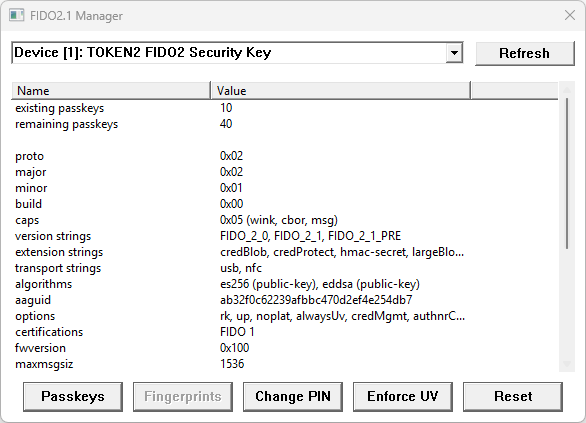
Important: This tool requires administrative privileges
Since Windows 10 version 1903, Microsoft has implemented its WebAuthn API to interact with FIDO authenticators. Access from non-administrator accounts is restricted to this API, requiring any tool that manages FIDO keys to be executed with administrative privileges.Main Window:
- Displays a list of connected FIDO2.1 devices or NFC Readers.
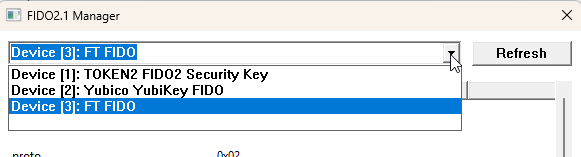
- Select a device from the dropdown to view information and manage settings. Use "Refresh" button to show keys plugged in after launching the app.
- After choosing a device from the list, a valid PIN is necessary to proceed. If no PIN is set, the 'Set PIN' button will be the only active function.
- Displays information about the selected FIDO2.1 device.
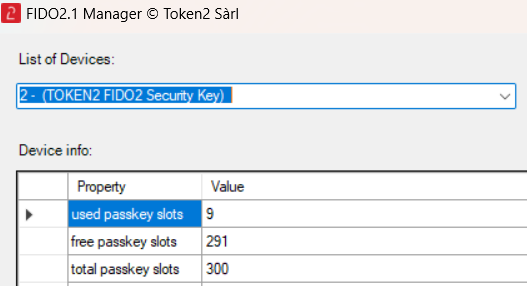
- Shows the passkey storage information, such as total storage capacity available on the device, used and free passkey slots, etc.
- Provides details such as manufacturer, model, AAGUID, version, available algorithms, transports, and more. Scroll through the data grid for additional information.
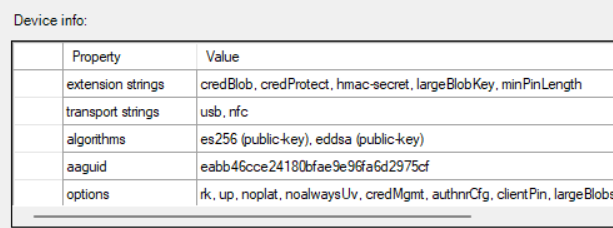
- Opens a new window displaying information about passkeys (resident keys) stored on the selected device.
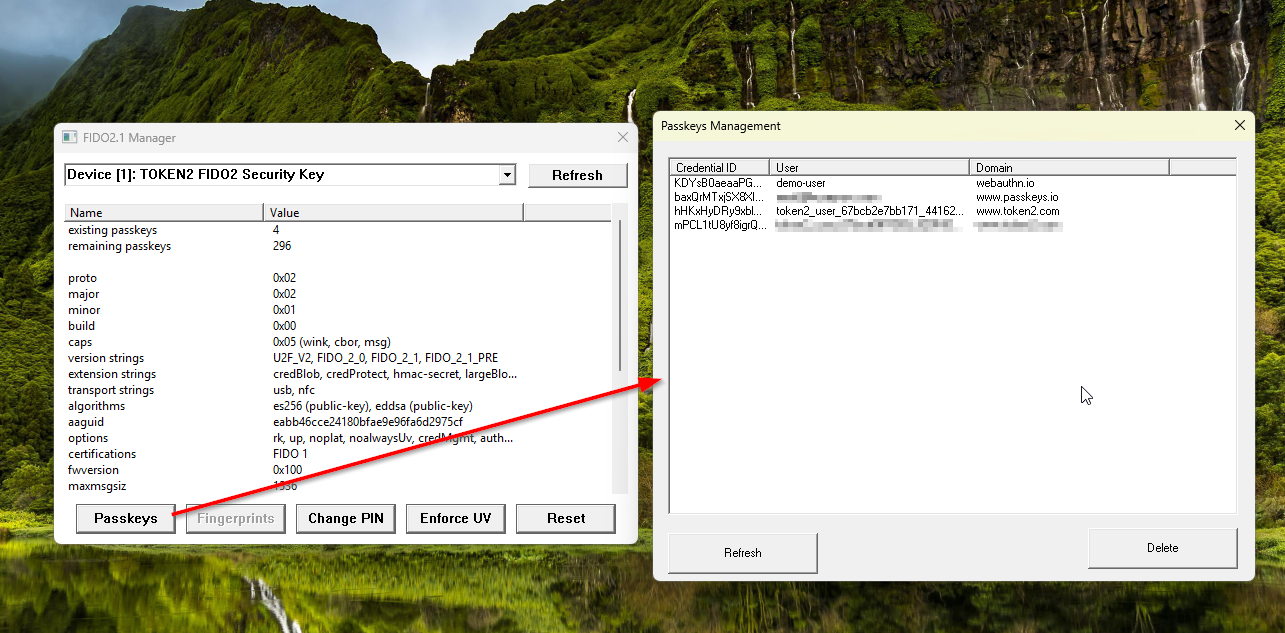
- Please be patient as the list of passkeys is loaded; it may take some time to retrieve the information depending on the number of passkeys and hardware model.
- Disabled if no device is selected or if the selected device has no passkeys stored.
- Resets the selected FIDO2.1 device to its default state.
- Resetting a FIDO2.1 key is only possible within 10 seconds after plugging in, so you may need to replug the key when resetting.
- Requires confirmation and pressing/touching the button before execution.
- Opens a new window to change the PIN for the selected device.
- Opens a new window to set the PIN for the selected device.
- Enabled only if the selected key does not have a PIN set.
- Opens a new window to set enable the enforced user verification (UV) parameter of the key. Please note that only the FID2.1.Final keys support this feature
- If the PIN is asked, this means the UV was previously not enabled, and entering a valid PIN in this window, will activate this feature. If no PIN is asked, UV is already enabled and no action is needed. For security keys not supporting this feature (older firmware), this error will be shown:
'config_always_uv: option not found' - Updates the list of connected FIDO2.1 devices in the dropdown (i.e. plugged after the app is launched).
Devices Dropdown:
Device Info Element:
Show Passkeys:
Reset Button:
Change PIN Button:
Set PIN Button:
Enforce UV Button:
Refresh Button:
Passkeys Window:
- Displays a list of passkeys stored with the selected FIDO2.1 device.
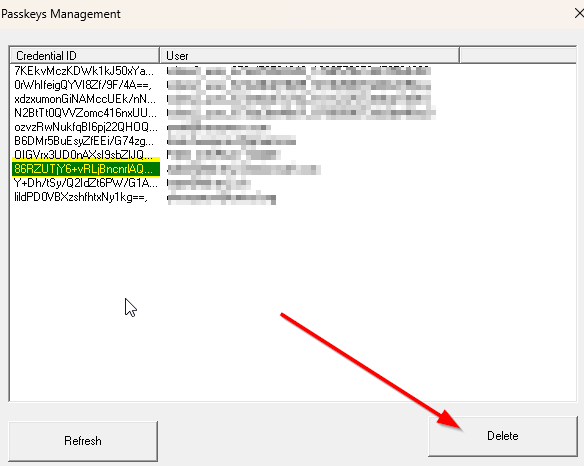
- To remove a passkey, select the row in the list and click on Delete
- Passkey removal requires confirmation before execution. To complete the removal, press 'Y' on the keyboard when the console prompt, as shown below, appears.
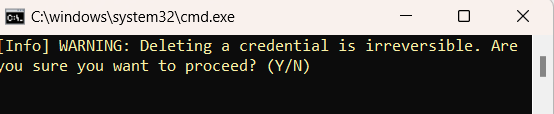
- Click 'Refresh' on the Passkey dialog window to see the updated list
Fingerprint Management
For biometric keys, you can use the fingerprint management feature in this application. This feature lets you list, add, and delete fingerprints on your device.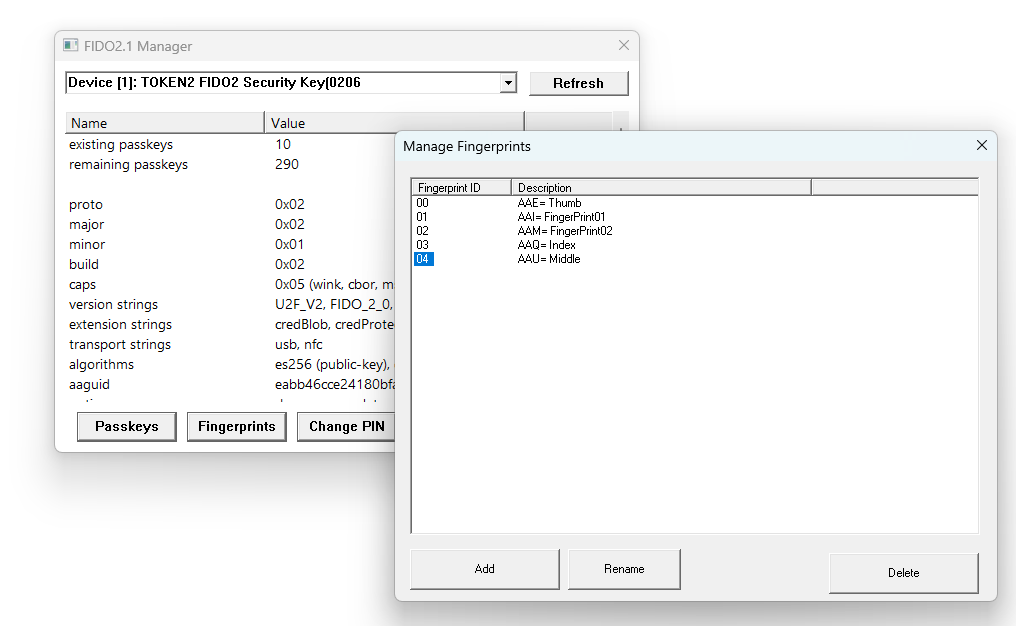
Adding a Fingerprint
- In the fingerprint window, click the "Add" button. This will open a console window asking you to enter your PIN to confirm the operation.
- Place your finger on the sensor. The tool will request four samples of the same fingerprint.
- To add another fingerprint (other fingers), repeat the process. You can also add the same finger at different angles.
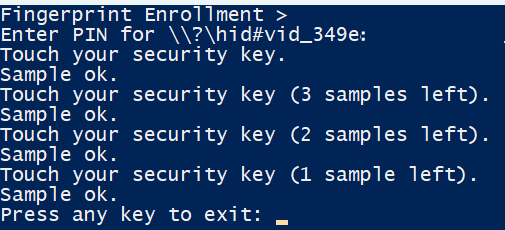
Most FIDO2 keys allow adding more than 10 fingerprints. With Token2 keys, you can add up to 29 fingerprints. If you reach this limit, the error FIDO_ERR_KEY_STORE_FULL will be shown.
Naming fingerprints
When initially added, fingerprints are automatically labeled as Fingerprint01, Fingerprint02, and so on. If you wish to assign a custom name to a fingerprint record, select it and click Rename. Please note that this process requires entering the PIN twice—once to read the existing name, and once to assign the new name.
Deleting a Fingerprint
- In the fingerprint window, click the "Delete" button. This will open a console window asking you to enter your PIN and confirm the operation.
- Confirm your operation to delete the fingerprint.
If the deletion is successful, the fingerprint will be removed from the device. If there are any issues, an error message will be displayed.
To enroll a new fingerprint you can also use the command line option:
fido2-manage.[exe] -fingerprint -device [number]
Limitations:
- This tool interacts only with FIDO2.1 security keys.
- Only USB and NFC transports are currently supported. Starting from v1.2.7, managing FIDO2 cards via iso-7816 interface (contact interface) is possible as well.
- NFC support is available starting from v1.1 of this tool. NFC functionality was tested only using NFC Reader devices provided by Token2.
Download
This tool is part of the fido2-manage.cpp project, which includes both a command-line utility and a GUI wrapper. The project is fully open-source.
FAQ
Q: Is this for Token2 devices only?A: No, being a member of FIDO Alliance, we try to make tools usable with any devices compliant with the current standards. This tool can be used with any FIDO2.1 security key, not only ours.
Q: My Google Titan v2 is not working with your tool.
A: Google Titan v2 is a FIDO2.0 device. Our tool only supports FIDO2.1 standard. From v1.2.1, the tool will display basic information about FIDO2.0 keys, but be aware that FIDO2.0 does not allow passkey management.
Q: Is this Token2's original software? Why was this created?
A: This is simply a GUI wrapper of a libfido2 based command-line utility. The need raised from the fact that there is currently no standalone FIDO2.1 passkey management tool for Windows available. Our customers were not comfortable using command line tools or Chromium-based management methods - this tool is to address these needs.
Q: Why I don't see my PIN Being entered?
The console commands provide no visual feedback, such as asterisks or dots, when entering a PIN or password on both Linux and Windows to enhance security by minimizing the risk of exposing sensitive information through visual cues. This consistent behavior across operating systems ensures a uniform approach to password entry, prioritizing security over user convenience.
Version History
- 1.2.9R6 (25-10-2025): Title of the drop-down list
- 1.2.9R4 (27-08-2025): Biometric keys now use PIN only; fingerprint prompt removed.
- 1.2.9R3 (03-06-2025): Renaming fingerprint titles
- 1.2.9 (03-03-2025): Fixing special characters in PIN that could break execution
- 1.2.8 (24-02-2025): Added domain column in passkey list
- 1.2.7 (30-11-2024): Complete code rewrite in C++
- 1.2.5 (18-07-2024): Fingerprint Management for Biometric FIDO2.1 Keys
- 1.2.4 (14-07-2024): Fixed PowerShell-reserved characters ({, } etc.) in passkeys dialog
- 1.2.3 (07-06-2024): Showing UPN in the passkeys table and partial support for extended Latin chars (umlauts)
- 1.2.2 (03-06-2024): Enforcing user verification (always_uv) was added as a GUI button
- 1.2.1 (11-05-2024): Basic info will be displayed for FIDO2.0 devices, as passkeys cannot be managed with FIDO2.0.
- 1.2 (22-04-2024): PIN Code characters related fixes.
- 1.1 (13-04-2024): NFC Transport support.
- 1.0 (05-02-2024): Initial version.
Subscribe to our mailing list
Want to keep up-to-date with the latest Token2 news, projects and events? Join our mailing list!
